How to clear cache on SiteGround

Table of Contents
In this short post, Today I will discuss with you How to clear cache on SiteGround Hosted website.
Say Goodbye to slow loading time and update not showing issue for your WordPress website that builds with SiteGround hosting.
If you add any new design or content to your WordPress website or change anything anywhere. Then you need to flush your SiteGround cache [Note: If you are using SiteGround hosting for your website]
If you want to clear your website cache that hosted on SiteGround, you need to just follow these steps:
1. Login to your SiteGround account and go to the “Dashboard”.
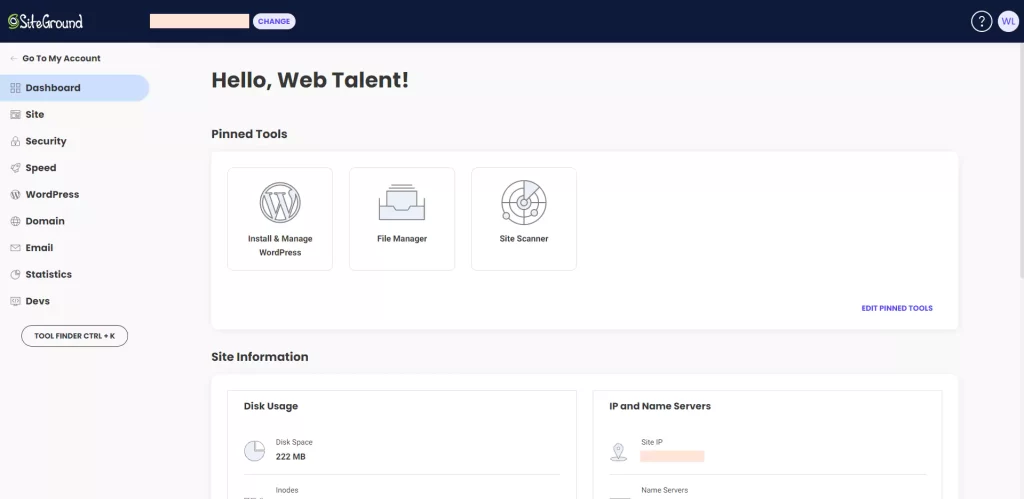
2. Select the “Speed” menu and then find “Caching” under the speed menu item.

3. Then you will show some “Caching Levels” like NGINX DIRECT DELIVERY, DYNAMIC CACHE, MEMCACHED.
4. Select the first item “NGINX DIRECT DELIVERY” and you need to just “Switch/Active” it, under the action item.

5. Now Select the second item “DYNAMIC CACHE” and then click on the “Clear Cache icon” under the action item.
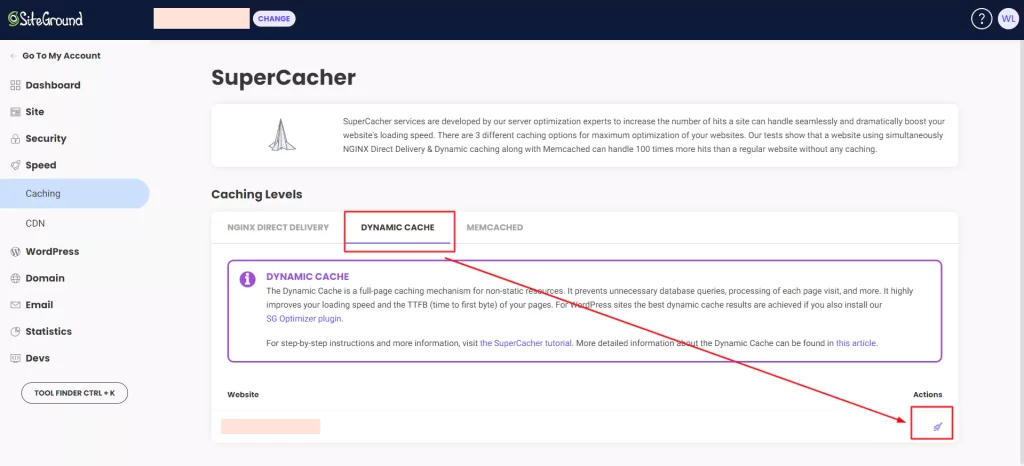
6. Then select the “MEMCACHED” and then you just need to “Switch/Active” it, under the cache item.

7. Finally, Now you need to click on the “Clear Cache icon” under the action item.

1 thought on “How to clear cache on SiteGround”
Thank you so much, But I think I needs to spend some time learning much more or understanding more.