Fix “Sorry The content area was not found in your page”

Table of Contents
When we design our website pages with Elementor Page Builder, Sometimes we encounter the error “Sorry, The content area was not found in your page”. But there are some ways to fix this problem. In this post I will discuss with you how to fix “Sorry, The content area was not found in your page” error in WordPress Website.
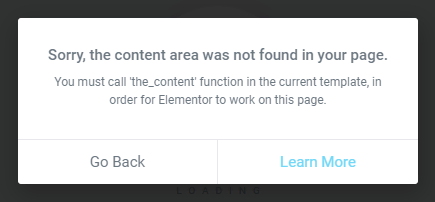
What does this error mean:- If you encounter the “Sorry, The content area was not found in your page” error in Elementor page builder! it means that Elementor is not able to find the content area on your page. Don’t worry your solution is right here.
Select Page Template:-
Make sure that you have a page template selected:- To check that, Go to your WordPress dashboard, navigate to the Pages menu, and select the page you are trying to edit in Elementor. Now On the right-hand side, you should see a “Page Attributes” box. Make sure that you have a page template selected, such as “Default Template”, “Elementor Full Width” or “Elementor Canvas”. You can select “Elementor Full Width” and the update the page.
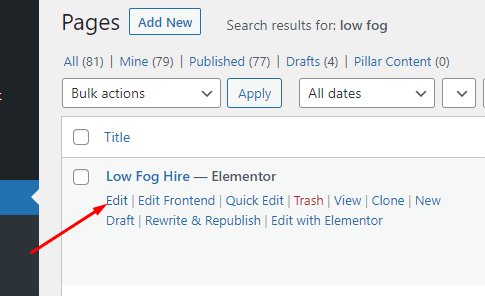



Then try to edit again, I hope your Error will be Fix. If this method does not solve your problem, then you can follow the method below.
Find out the conflicting plugin:-
Deactivate all plugins except Elementor and try editing the page again. If it works, then one of your plugins is causing a conflict with Elementor. Now you can Reactivate your plugins one by one until you find the conflicting one.
Re-install Elementor:-
Deactivate and delete Elementor plugin from your WordPress website. Then, reinstall Elementor and try editing the page again.
Check the latest version of Elementor:-
Make sure that you are using the latest version of Elementor. Go to the Elementor website and check if there is a newer version available.

Change Permalink or Slugs:-
Go to your WordPress website Dashboard > Settings > Permalinks section, select the “Plain option” click Save Changes. Then try to edit again.
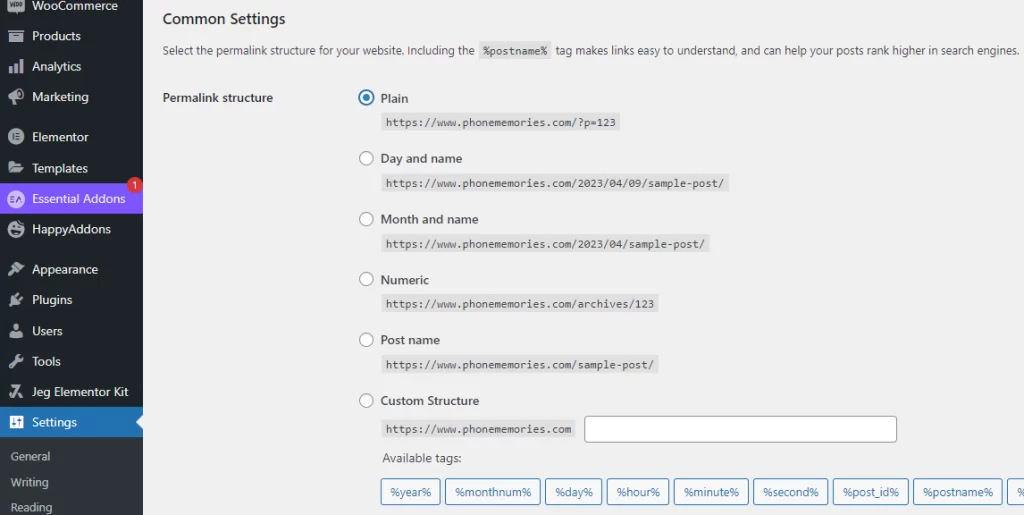
PHP memory limit:-
Sometimes, I saw the error can be caused by a lack of memory. To increase the PHP memory limit, you can add the following code to your wp-config.php file: or you can increase the PHP memory limit from you c-panel.
define( 'WP_MEMORY_LIMIT', '256M' );If You Want To Get The Best WordPress Resources With Discount Check Our Links Below.
- Best Web Hosting Click Here.
- Best WordPress Themes Click Here.
- Best WordPress Plugins Click Here.
- Best WordPress Template Click Here.
Note: We Are Sharing Lots Of Important Helpful Tips And Tricks About The Web Hosting, WordPress Websites, WordPress Themes, WordPress Plugins, And Templates From Our Long-Term Experiences. If you Want to read more Check Our Blog.
2 thoughts on “Fix “Sorry The content area was not found in your page””
Hi! Sorry i just curious, what template did you use for your website? I want to use it on my website at https://www.gdiz.eu.org
Thank you so much for your comment. I just use here my own custom design.